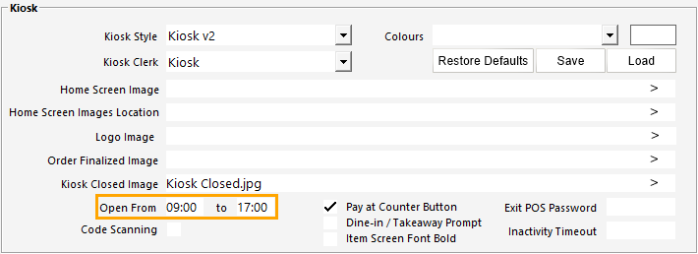
The Open From/To function can be used to automatically open the Kiosk between the hours that have been entered and automatically close the Kiosk outside of the entered hours.
Enter the Open From/To times in 24 hour format.
When the current time falls between the hours entered in the Open From/To fields, the Kiosk will be available for use and will display the Home Screen Image.
When the current time falls outside the time range entered in the Open From/To fields, the Kiosk will display the Kiosk Closed Image.
If a Kiosk Closed Image has not been configured, the Kiosk will display the Home Screen Image.
It is therefore strongly recommended that a Kiosk Closed Image is configured if using this Open From/To function to automatically open and close the Kiosk.
E.g. If the Kiosk needs to automatically open at 9:00AM and close at 5:00PM, the times will need to be entered as follows:
Open From: 09:00
Open to: 17:00
After configuring the Open From/To times, we recommend restarting the Kiosk (Close Suite/Open Suite) to ensure that the change is applied.
Note!
We recommend that an Inactivity Timeout is configured when using the Open From/To function.
If a Customer leaves the Kiosk on the sale screen and walks away without cancelling or placing their order, the Kiosk will not automatically close until the sale is finalised or cancelled.
It is therefore recommended that the Inactivity Timeout be configured to ensure that the Kiosk returns to the Home Screen Image during inactivity, enabling the Kiosk to close automatically as per the Open From/To times.
When the current time falls between the Open From/To time, the Home Screen Image is displayed on the Kiosk.
When the current time falls outside the range between the Open From/To times, the Kiosk Closed image is displayed on the Kiosk and no user input is accepted.
Note!
If a customer places an order during the transition from the Kiosk being opened to being closed, the Kiosk will remain open for the customer to finish placing their order.
After the order is finalised (or Cancelled via the Cancel Order button), the Kiosk will close automatically and no further orders will be accepted.